How to Integrate Supercast with Memberstack
One of the benefits of Supercast's platform is the ability to integrate with other online tools. Integrating Supercast with your website is a good alternative to the All-in Plan if:
- You already have a membership system in place you want to continue using.
- You sell other products and services through your website and want to list podcast subscriptions alongside them.
Under this set-up, your WordPress membership platform manages the member sign-up and billing, while Supercast provides the private RSS feeds and episode hosting. Supercast enables your members to connect to their private RSS feed by displaying player links in your member area. Members can click on these links to connect to their private podcast feed in a podcast player of their choice.
The player links look as follows:
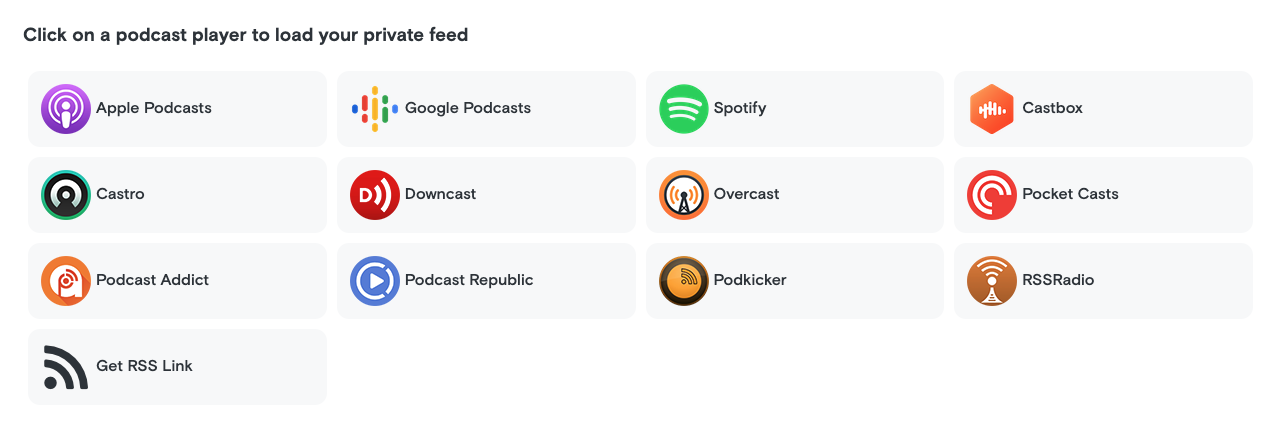
Set up steps:
Before proceeding, please ensure the following accounts are set up:
1. Get an access token from Supercast
To set up webhooks, you'll need an access token from your Supercast install. You can get one from the "API" section of the dashboard (under advanced settings). Click on "Generate podcast / network access token" to generate one. If you plan to have subscribers subscribe to your network, you should do this from the network, for a single channel do it from the relevant channel.
2. Set up MemberStack Webhooks
Go to the "webhooks" section of MemberStack and add the following webhooks, replacing (access token) with the token from 1.
New Member - https://supercast.tech/webhooks/member_stack/events/new_member?access_token=(access token)
Membership Cancelled - https://supercast.tech/webhooks/member_stack/events/membership_cancelled?access_token=(access token)
Member Deleted - https://supercast.tech/webhooks/member_stack/events/member_deleted?access_token=(access token)
3. Verify a network bundle exists
You need at least one network bundle set up in your install to use Memberstack. Note: if you have multiple network bundles, let us know so we can ensure that subscribers are receiving the correct bundle when subscribed.
4. Add Supercast Javascript
Add the following Javascript tag on any page that you may want to include Supercast functionality on. This is a lightweight script that doesn't make additional network requests or track anything unless requested, so it's generally fine to include on every page in your site.
<script src=" https://supercast.tech/js/embed.js"></script>
You should also verify that MemberStack javascript files are included wherever you want to show player links (see memberstack's instructions for details)
5. Add Player links
Include the following wherever you want to display player links for a subscriber:
<supercast-player-links subdomain="(your subdomain)"></supercast-player-links>
Where (subdomain) is the subdomain of a podcast or network. If a podcast is specified, only links for that podcast will appear. If a network is specified, we'll display links for every show that the subscriber has access to.
6. Recommended: Checkmark Connection Reminder Emails in Supercast
From your Supercast dashboard, click Notification Preferences under 'Settings'.
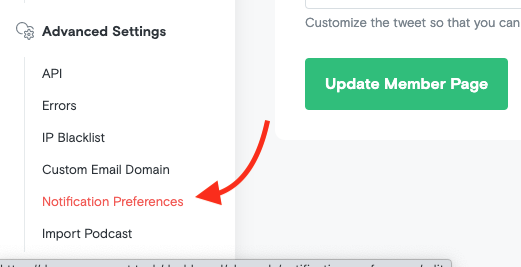
Then, checkmark Connection Reminder Notifications. This will send members who have not connected to their feeds 3 days after sign-up a reminder email, which contains their player links.
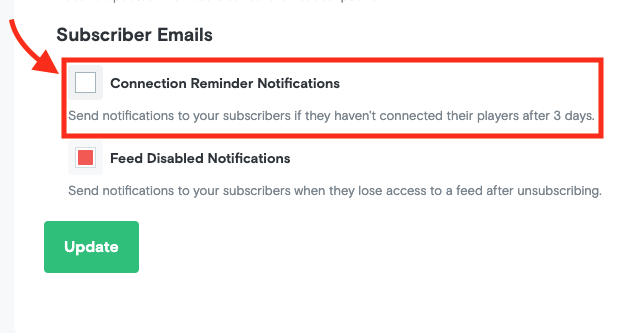
Here's an example of what the email will look like:
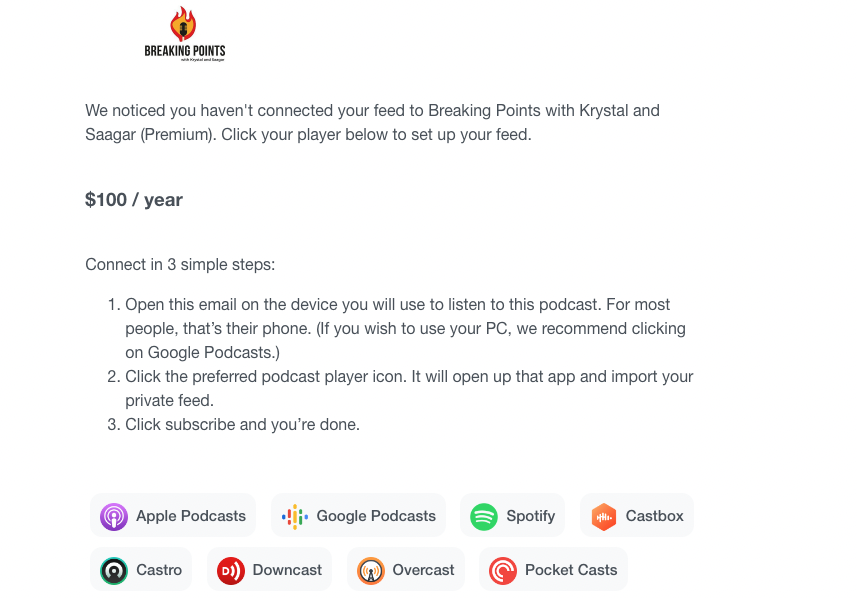
.png)