Integrating Supercast with Membership Platforms
One of the benefits of Supercast's platform is the ability to integrate with other online tools.
Integrating Supercast with your website is a good alternative to the All-in Plan if:
- You already have a membership system in place you want to continue using.
- You sell other products and services through your website and want to list podcast subscriptions alongside them.
Under this set-up, your membership platform manages the member sign-up and billing, while Supercast provides the private RSS feeds and episode hosting. Supercast enables your members to connect to their private RSS feed by displaying player links in your member area. Members can click on these links to connect to their private podcast feed in a podcast player of their choice.
The player links look as follows:
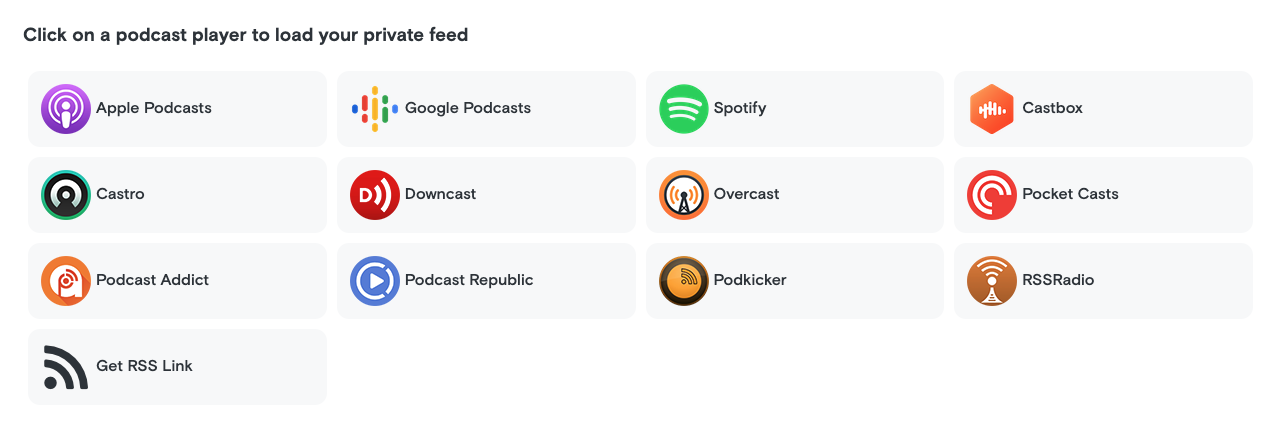
To learn how to integrate your membership platform with Supercast, please choose one of following articles relevant to you:
.png)