How to Integrate Supercast with Another Platform using Zapier
One of the benefits of Supercast's platform is the ability to integrate with other online tools. Integrating Supercast with your website is a good alternative to the All-in Plan if:
- You already have a membership system in place you want to continue using.
- You sell other products and services through your website and want to list podcast subscriptions alongside them.
Under this set-up, your WordPress membership platform manages the member sign-up and billing, while Supercast provides the private RSS feeds and episode hosting. Supercast enables your members to connect to their private RSS feed by displaying player links in your member area. Members can click on these links to connect to their private podcast feed in a podcast player of their choice.
The player links look as follows:
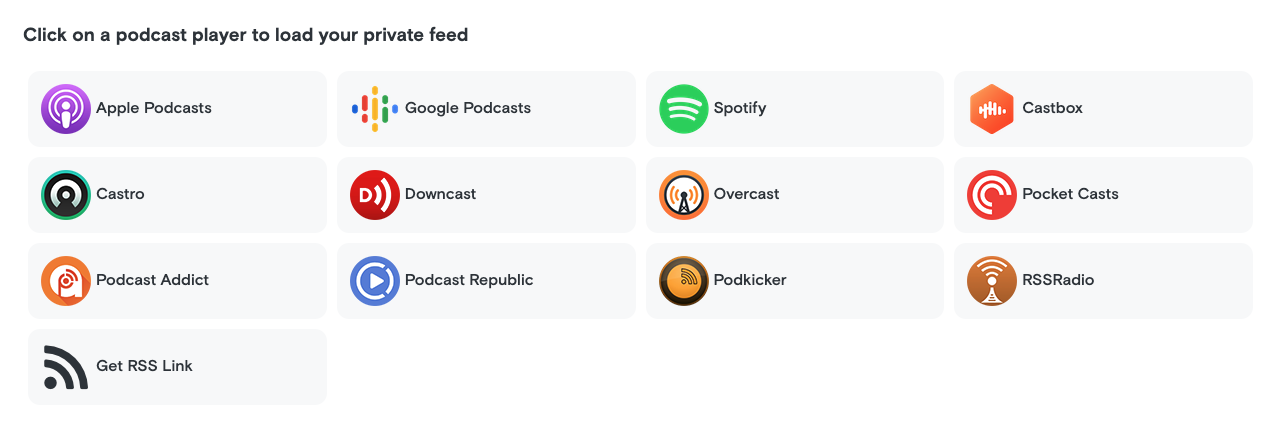
Set up steps:
We can integrate with other membership plugins and CRMs using Zapier.
Note: Zapier can has its own fees.
Before proceeding, please ensure:
1. Zapier Invite
Accept Supercast's public Zapier invite.
2. Create subscribers in Zapier
Whenever you have a new subscriber, you can create those subscribers in Zapier using the Supercast “Create Subscription” call. We’ll create the subscription right away after receiving that.
Note that depending on the source that you’re using to create the subscriber, there may be some delays (if the trigger you’re using shows as an “Instant trigger” you should be good though).
In order to include player links on your website, you'll need to include an identifier from your system so you can refer to this subscriber in the future, and map it to the "Unique Subscriber ID" field in Zapier. This should be a value that is unique to this subscriber, and is something non-guessable like a UUID.
You can choose to send a welcome e-mail to users, which will include player links in it in this step.
3. Include player links on a gated page
We have some beta Javascript functionality that you can use to embed player links for subscribers. This should be added to a page that’s gated to subscribers only.
First, add the following Javascript on any page that may include player links (it’s a quite small file, and doesn’t make any requests on it’s own, so it’s relatively safe to include across your site if that makes things easier:
<script src=“https://supercast.tech/js/embed.js”></script>
Next, add the following to the page that you want the player links to appear in, where you want them to appear:
<supercast-player-links subdomain=“(your subdomain)” subscription-identifier=“(unique id)“></supercast-player-links>
where “subscription identifier” is a the identifier that you previously supplied while creating the subscriber in Zapier.
4. Disable Subscribers when they unsubscribe
You can disable subscribers using the “Delete Subscriber” action in Zapier. When a subscriber's feed is deleted, their feed contents will be replaced with a message to get in touch with you (we’re adding the ability to have a “disabled episode” in the very near term).
The only gap right now is a field for adding the unique ID in the “Create Subscriber” action in Zapier, but everything else can be done right now if you want to get started.
5. Recommended: Checkmark Connection Reminder Emails in Supercast
From your Supercast dashboard, click Notification Preferences under 'Advanced Settings.
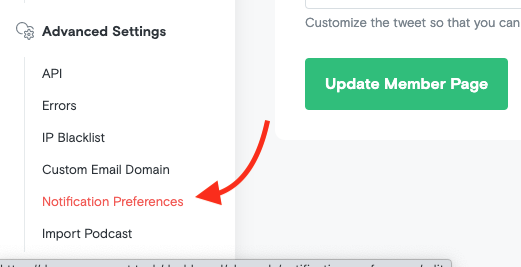
Then, checkmark 'Connection Reminder Notifications'. This will send members who have not connected to their feeds 3 days after sign-up a reminder email, which contains their player links.
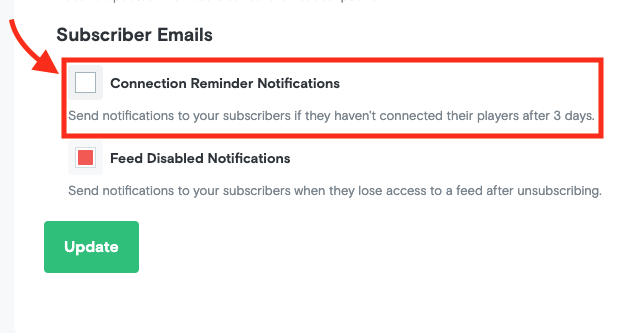
Here's an example of what the email will look like:
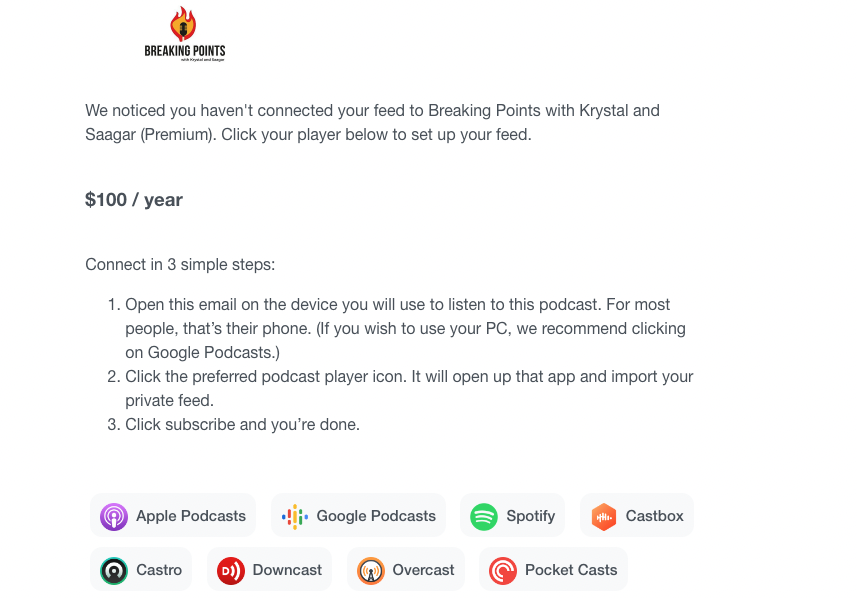
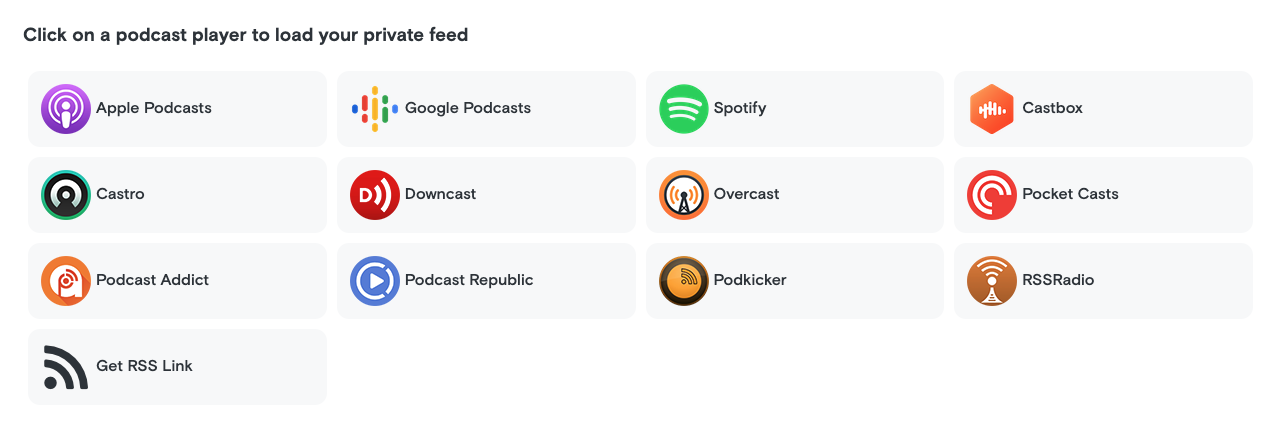
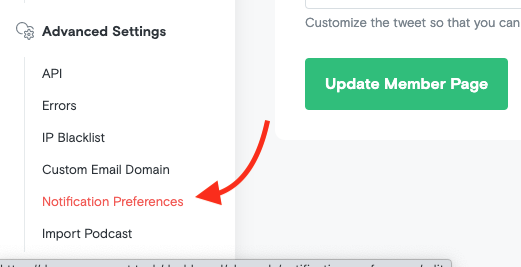
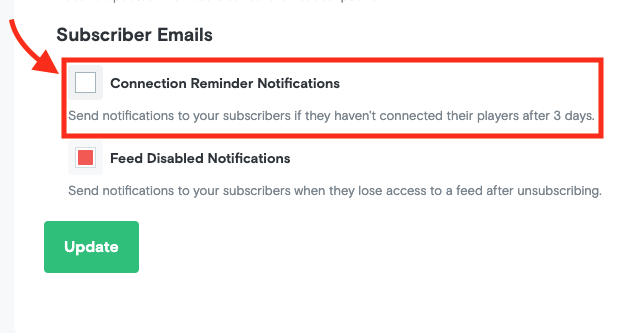
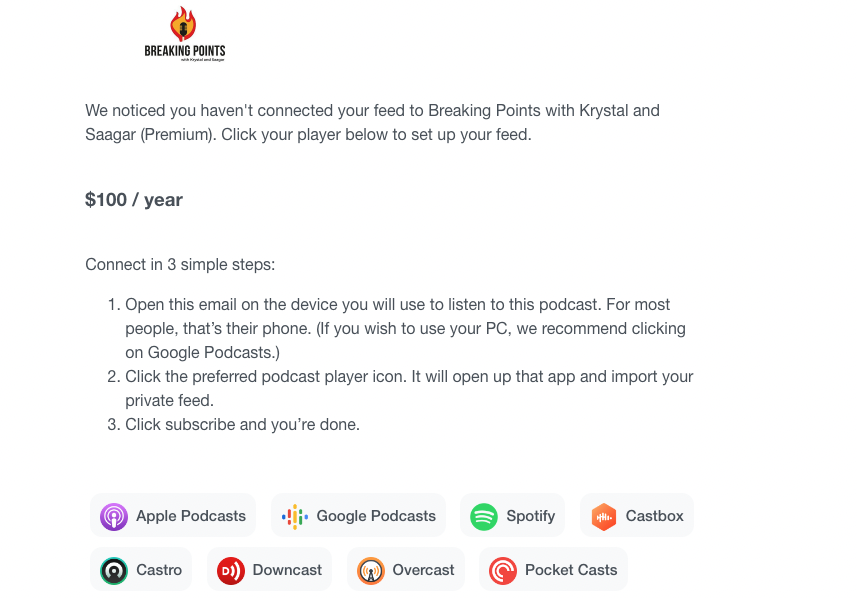
.png)